top of page
BALANCE INVENTORY
After clicking on Storage 1 & the checkmark, you will be prompted to another screen identified by the Material number with a box that displays the part(s) quantity. Click inside the box & input the correct quantity based on your physical count. The box is identified as Withdraw or Add. For additional practice, go back to the Main Menu & click on MB1A to withdraw a quantity or MB1C to add a quantity...you will be prompted to enter the material number before making any changes to the quantity.
Note: It is important to frequently check
inventory quantities & ensure physical
counts match SAP quantities. Any offset
in quantities could potentially cause a
disruption in the equipment that produces
XYZ's products. A disruption may cause
a delay in getting product to the market &
a disadvantage for XYZ to compete. A
disruption will all cause procurement
delays.
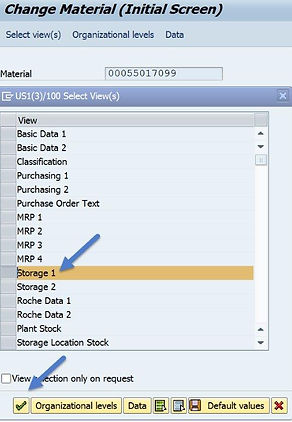
bottom of page